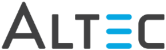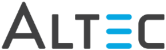
Workflow emulates electronically a manual business process. Workflows will differ from site to site because they have been configured to mirror your specific business' process approval steps. For example, one company may use workflow to facilitate their sales order process, while another may use it for processing accounts payable.
With workflow you can:
Annotate/Approve documents for processing/payment.
Forward documents to another individual for follow-up, or to another workflow status representing the next step in your business process.
Integrate with your business application by linking a document in doc-link with specific transaction/voucher information in your ERP system.
Print, email and/or download a document.
The statuses you will see in the workflow window represent all workflow activities you have access to. As a workflow user you have rights to move documents to any status, for example from the 'unprocessed' status to the ‘supervisor’ status, but only workflow supervisors will be able to view and move documents from ‘supervisor’ to another status.
In order to access workflow you must have rights to specific workflows and workflow statuses. In addition, documents you see in the workflow search results window will be filtered to display only those documents you have been granted access based upon top-level folder, document type, and configured property filter(s).
Workflow is enabled via a product key. If your organization has not purchased, or if you have not been granted access to a workflow, you will not see the workflow tab in the doc-link Smart Client.
Searching Workflow for Documents
Sending Documents to Another Status
Deleting Documents vs Removing Documents from Workflow