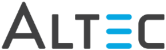After reviewing and/or approving a document you can send it to the next processing step. Workflow activities can be statuses in the same, or different workflows. When a document is moved, the workflow window is refreshed and the next document image in the grid is loaded in the viewer.
After applying annotations or a distribution stamp, you can quickly move the document to the next workflow status by using the Workflow toolbar in the viewer.

 button.
button. button.
button. button. This will
open the Select Workflow dialog window where you can specify the new
workflow, status, and category to send the document to. If you have
access to only one workflow, this button will be disabled.
button. This will
open the Select Workflow dialog window where you can specify the new
workflow, status, and category to send the document to. If you have
access to only one workflow, this button will be disabled. Select a document from the list. To select more than one document, hold down the Shift or Ctrl key on your keyboard as you click each document.
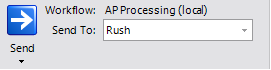
 |
The list of workflow documents you see is filtered based on the top-level folders and document types you have been granted access to, and any configured property filters. If you are running a side-by-side integration multi-select is disabled, only one document at a time can be sent to another status. |