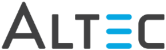button to toggle group display.
button to toggle group display.
 button to toggle group display.
button to toggle group display.
 |
For security purposes users must be assigned to the proper workflow and statuses in order to search, view and/or process workflow documents. The Workflow tab will not be visible unless you have sufficient workflow rights. See your doc-link Administrator for more information regarding doc-link Security. Documents in the Workflow Results Grid will be filtered to display only those documents you have been granted access to. |