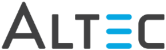Emailing Documents from the Viewer
Only single documents can be attached to an email message from the doc-link
Document Viewer. Multiple documents can be emailed from the doc-link
Search Results window.
To
email the currently displayed document from the doc-link Document
Viewer:
- Click
 or select File
> Email from the menu.
or select File
> Email from the menu.
- A dialog window opens, providing options for emailing.
Options include:
- Document Format - Choose either to
send the attachments as a TIFF or PDF
- Page Range - Select the pages you want
to send.
- Include Annotations - Select this option
to included annotations, and whether you want the editable annotations
to remain editable or not (excludes rubber stamp annotations and
notes). If you select PDF as the output file format, all annotations
will be permanent and non-editable.
- Append Document Notes - Select this
option to include document notes when emailing.
- The application uses your default email application
to open a new blank email message with your selected document attached
as a TIFF or PDF file.
- Address and send your email.
 |
You must have Output permissions for the specified
top-level folder and document type in order to email a document. |
 |
If the document has permanent annotations,
they will be viewable in the attachment, non-permanent annotation
will not. |
Emailing Documents
from Search Results
 or select File
> Email from the menu.
or select File
> Email from the menu.