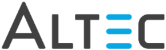Configure Print to DocLink Options
Setting the options for the Print to DocLink printer is done on a per-workstation
basis. What this means is that every user who requires this functionality
must configure their preferred settings in Smart Client.
- Within the DocLink Smart Client, go to the Index
menu and select Print to DocLink Options….
- Use the Select Printer drop-down to select
the Print to DocLink printer, then configure the options you want:
Option |
Description |
Notify me when new documents have been
printed |
Select this option to get a popup when documents
are printed to the ‘Print to DocLink’ printer (See below). |
Preserve color when converting documents
to TIFF |
Select this option to save color documents |
Convert XPS print jobs to PDF |
Select this option to convert jobs into PDF
files for indexing into DocLink.
*For XPS printing and non-PDF file types only. |
 |
If you want to index existing
PDF files into DocLink, use Drag & Drop Indexing. Using the
Print to DocLink XPS feature may result in a PDF file size that
is much larger than the original.
Information on Drag & Drop Indexing can be found in the
User Guide. |
When the Notify me when new documents have been printed option is enabled,
you will be prompted to index documents
- Each time a document is printed to your Print
to DocLink printer and if Smart Client is already open.
- When you log into Smart Client after a new document
has been printed since the last time the application was open.
If Auto Check for New Print Jobs is not enabled, you will need to go
to the Index menu in the Smart Client main window and select Index
Printed Documents…, then:
- Select the Print to DocLink printer from
the list
- Highlight a print job from the grid and click
Index
- The document viewer will open
Test the Configuration
- Open the printer properties of the Print to DocLink
printer and click the Print Test Page button.
- Within the DocLink Smart Client, go to the Index
menu and select Index Printed Documents...
- Select the Print to DocLink printer from
the local printers list
- Double-click the test page print job from the
list to launch the manual index window
- If the document loads in the viewer correctly,
close the manual index window without saving
Delete a Print Job
- Within the DocLink Smart Client, go to the Index
menu and select Index Printed Documents...
- Select the Print to DocLink printer from
the local printers list
- Highlight the test page from previous section,
and click Delete to remove it from the list