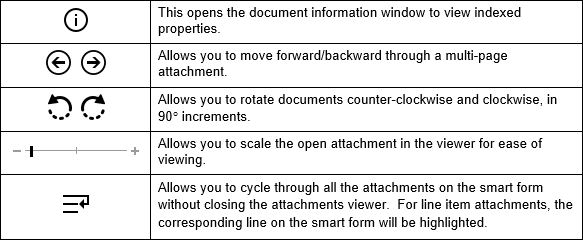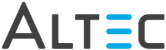- Alternatively, select the paperclip icon on a line item to open the viewer. The icon will change color and the detail line will be highlighted based on the selected attachment in the viewer.
- The plus icon indicates a line is available to attach documents.
- If an attachment does not have a key property, it will be listed by its document type.
- If an attachment does have an indexed key property, it will be listed by its key property.
- Filter attachments by Smart Form selection
– Select this box to view attachments by header or detail line
entries.
- If the cursor is placed on a detail line that has an attached document associated with it, the viewer will show the document. Use the left mouse button to click on any other detail line field to view its corresponding attachment.
- If there is an attachment associated with the Smart Form header, use the left mouse button to click anywhere on the header to view it.
- Create – Allows you to create a new
attachment for the smart form at the header or detail line level.
- Left-click on the area of the Smart Form you wish to add an attachment.
- If a new detail line needs to be added, use the Add button on the Smart Form to create a new line.
- Re-Index – Opens a re-indexing window
allowing you to modify the indexed properties.

Use caution when re-indexing attachments!
Modifying or deleting properties that link the attachment to the main document will result in lost information and remove the attachment.