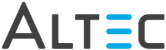How to Capture Documents with ERM
Once
a document type is configured for ERM,
it is a simple process to electronically capture a document and store
it in DocLink.
If you are printing a document from a Windows application, you can print
the document using the designated DocLink ‘virtual’ printer created for
you.
- Open the document using the originating application
(for example, an business application or word processing application).
- Open the print dialog.
- Select ERM Printer (or a designated DocLink
‘virtual’ printer) as the Printer Name.
- Print the document.
- The document is sent to the ERM print spool. ERM
will process the file and, based on the ERM configuration, determine
the document type, locate the property values, index the document
and store it in DocLink.
- If the document type has been configured for Output
Manager, the document will be automatically routed to the appropriate
recipients.
 |
If you wish to delete a print
job sent to a virtual’ DocLink printer, do so from the printer
queue.
- Go to Start>Settings>Printers
and double-click the printer you wish to delete the print
job from.
- The printer queue will display listing
all pending print jobs. Select your print file and go to the
Document menu and select Cancel.
|
If you are capturing a document from a mainframe application that won’t
allow you to print to a Windows print spool, you can output the document
as a text file.
- Select the document using the originating application.
- Print or output the file to the ERM input source.
- The document is sent to the specified ERM input
source as a text file. ERM will process the file and, based
on the ERM configuration, determine the document type, locate the
property values, index the document and store it in DocLink.
- If the document type has been configured for Output
Manager, the document will be automatically routed to the appropriate
recipients.
 |
See your DocLink Administrator
for the location of the appropriate ERM input source. |