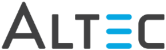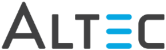
From the doc-link Document Viewer, select Tools > Options. The doc-link Document Viewer settings window will be displayed and the General tab will be visible.
The General tab specifies the default document position. When opening a document, the document will be displayed in the default window position.
Document Area to Display: Select the area of the document that should be displayed in the viewer. For example, if you most always view invoices and you want to view the total amount in the bottom right corner, click Bottom Right.
Default Document Zoom: Click the down arrow to select a magnification from the list. Selections include Best Fit, Fit to Width, Fit to Height, 100%, 50%, 25%, and 10%.
Startup Window Position: Select the window position of your documents. Selections include Maximized, Cascade, Tile Horizontally and Tile Vertically. If magnification is such that there is a horizontal and vertical scroll bar displayed, you can use the arrow keys to navigate to different parts of the document.
Show Thumbnails when document loads: Select this box to show thumbnails by default every time the viewer is launched.
Display last page of multi-page documents first: Select the check box if you want to view the last page of a document first. For example, this may be helpful if you want to view the total from the last page of an invoice.
Initial Viewer Mode: Select the mode in which the viewer should open. Zoom Mode allows you to be able to select an area on the document and zoom to it. Select Mode will allow you to click an object such as an annotation and automatically highlight it.
Click the Sticky Note tab to specify the default colors and fonts for sticky notes.
Click the Lines tab to specify the default color and weight of line and freehand line annotations and whether or not the lines will appear as a solid line or a highlight.
Click the Highlight tab to specify the default color of highlight annotations.
Click the Text tab to specify the default color and font of text annotations.
Click the Redaction tab to specify the color of block out annotations.
Click the Color tab to specify the background color for the document window and the thumbnail window.
Click the Other tab to adjust viewer prompts and reset the viewer toolbars.
Viewer Prompt Settings: Uncheck corresponding boxes to turn off prompts.
If Prompt to save non-permanent changes is unchecked, the user will not be prompted to save annotations before closing the document in the viewer. If this box is checked, the user will be presented with a dialog asking if they wish to save changes.
If Prompt before burning standard stamps is unchecked, the stamp will automatically be saved without prompting the user. If checked, the user will be prompted to save changes every time he/she applies a stamp.
If Prompt to save changes to Index Properties is unchecked, changes to index properties will automatically save without prompting the user when the user closes the viewer without clicking the Save button. If checked the user will be prompted to save when exiting the viewer.
Menus and Toolbars: Check Save toolbar layout to save any toolbar layout changes. Each time the viewer opens, the toolbar will retain the layout it was in when last closed. If this option is unchecked, the toolbar will reset to the default layout every time it is opened.