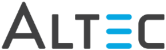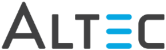
If there are searches you run often, enter search criteria and then click the Save button in the Inquiry toolbar.
The Save Inquiry dialog opens. Options listed here allow you to name and save a search for future use.
Searches can be saved as:
User Specific Inquiry - search criteria is associated with your doc-link login. Every time you log into the doc-link Smart Client and go to Document Inquiry, your user specific searches will be accessible from the Saved Searches drop-down. User searches display this icon in the drop-down:
System Inquiry - if you have been granted permission to create and save system searches, you will be able to save search criteria and make it available to all doc-link users, regardless of user login. System searches display this icon in the drop-down:
On the Save Inquiry dialog enter the following:
Enter a name for your search in the Name field.
Enter a description.
If you wish to designate the selected search criteria as your Default Inquiry, check the appropriate option. The Document Inquiry window will open preloaded with your default search criteria every time you log into doc-link.
If you have the proper permissions, you can save search criteria as a System Inquiry by checking the appropriate box. If you do not have permission this box will not display.
Click OK to save your changes and exit the dialog.