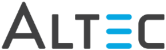icon in
the toolbar.
icon in
the toolbar.
Only single documents can be printed from the doc-link Document Viewer. Multiple documents can be printed from the doc-link Search Results window.
To print the currently displayed document from the doc-link Document Viewer, using the toolbar icon:
 icon in
the toolbar.
icon in
the toolbar.
 |
You must have Output permissions for the specified top-level folder and document type in order to print a document. |
To print the currently displayed document using the File > Print option from the menubar:
To print the currently displayed document using the File > Print with Notes option from the menubar:
 |
If a document has permanent annotations, they will be printed, non-permanent annotation will not be printed. |
Printing Documents from Search Results