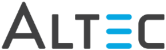button in the viewer toolbar.
button in the viewer toolbar.
From the Index Batch tab in the Smart Client, select a batch to be processed by double-clicking a row in the batch list. The viewer will launch
The Navigation Batch window will be enabled. It shows every document in the selected batch. As you index documents into doc-link you will see each document's status change.
The image of the document will be displayed in the center of the viewer.
Tip: to maximize space, disable the thumbnail pane by clicking
the  button in the viewer toolbar.
button in the viewer toolbar.
Note: if you processing files other than TIFFs or PDFs doc-link will attempt to launch the file in the application associated with the file. So for example, if you are processing Microsoft Word documents you must have MSOffice or a Word viewer installed on your computer.
The index window will be enabled and ready for data entry.
On the Index dialog:
Note: Pressing Enter twice on the last property value in the properties list will automatically save the document into doc-link. The viewer will load with the next document listed in the Navigation Batch dialog.
 |
Clear values on next input- by default this option is checked, values from the previously indexed document will auto-load for the next new document but the property values will clear once you start entering new values. If this option is unchecked, the previously indexed values would be assigned to the current document and you would have to manually change just the values that are different. |