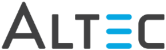Click  from
the toolbar.
from
the toolbar.
Hold down the left mouse button and drag the pointer to draw the line.
While the line is selected, right-click and select Properties from the menu to define the line’s appearance. You can specify the default color and weight of line and whether or not the line will appear as a solid line or a highlight.
 cursor
appears. Hold down the left mouse button and move the line
to the new position.
cursor
appears. Hold down the left mouse button and move the line
to the new position.