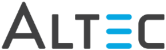Click  from
the toolbar.
from
the toolbar.
Hold down the left mouse button and drag the pointer to draw the highlight.
While the highlighted area is selected, right-click and select Properties from the menu to define the color of the highlight.
To add a highlight to a document while displayed in the doc-link Document Viewer:
Click  from
the toolbar.
from
the toolbar.
Hold down the left mouse button and drag the pointer to draw the highlight.
While the highlighted area is selected, right-click and select Properties from the menu to define the color of the highlight.
To edit a highlight while displayed in the doc-link Document Viewer:
Double-click the highlight or hold down the left mouse button and drag the pointer diagonally to select the highlight you want to modify.
To modify the color of the highlight, right-click to view the Attributes dialog. From the dialog you can change the color attribute.
To move the
highlight, place the pointer on top of the selected highlight until
the  cursor
appears. Hold down the left mouse button and move the highlight
to the new position.
cursor
appears. Hold down the left mouse button and move the highlight
to the new position.
To change the length or width of the highlight, select one of the sizing handles that appear at the corners and on each side of the highlight. Drag the sizing handles to the correct position.
|
To set defaults for highlights, select Tools > Options from the viewer’s menubar and click the Highlight tab. |